Step 5: It will start downloading the channels and video-on-demand for about 10 seconds, then you will be connected and see this page.
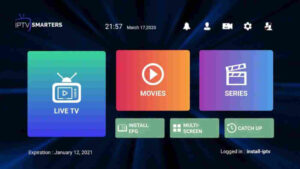
Step 1: First, we will install the Downloader app.
This application will help you download IPTV Smarters on the FireStick (since browser downloads are not allowed).
Step 2: Click on Find > Search on the FireStick home screen.
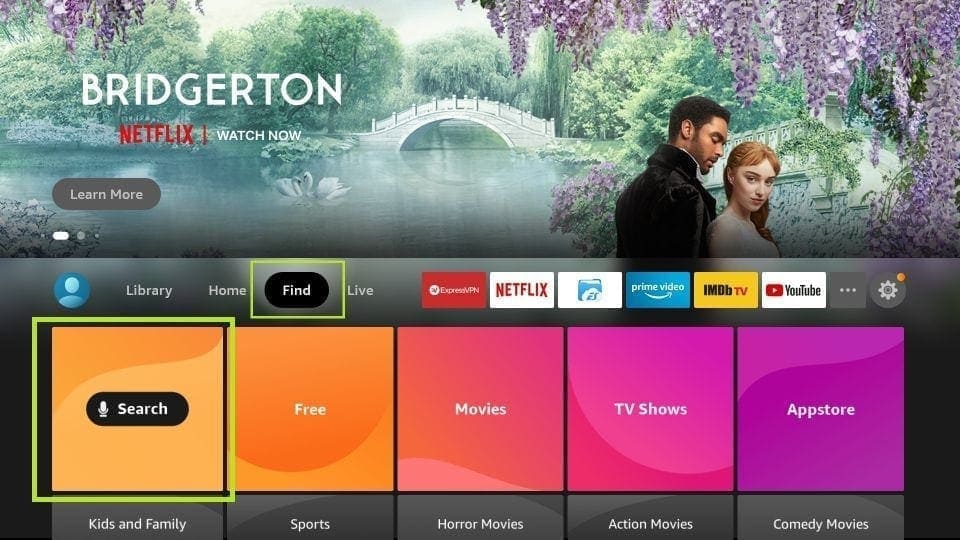
Step 3: Type the name of the app (which is Downloader).
Click on the Downloader option when it appears in the search results.
Select the Downloader icon on the next screen, then download and install the app.
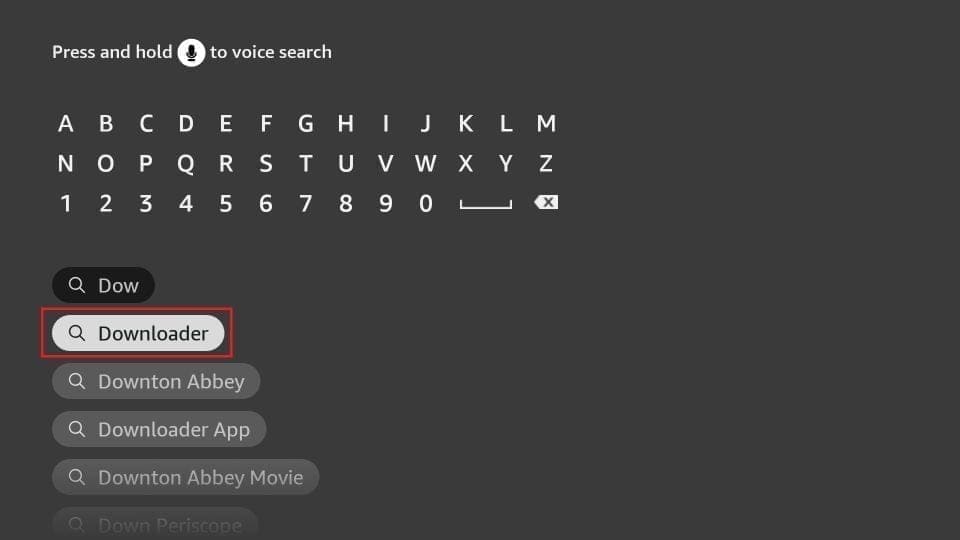
Step 4: Return to the FireStick home screen after installing the Downloader app.
In the menu bar, click on Settings.
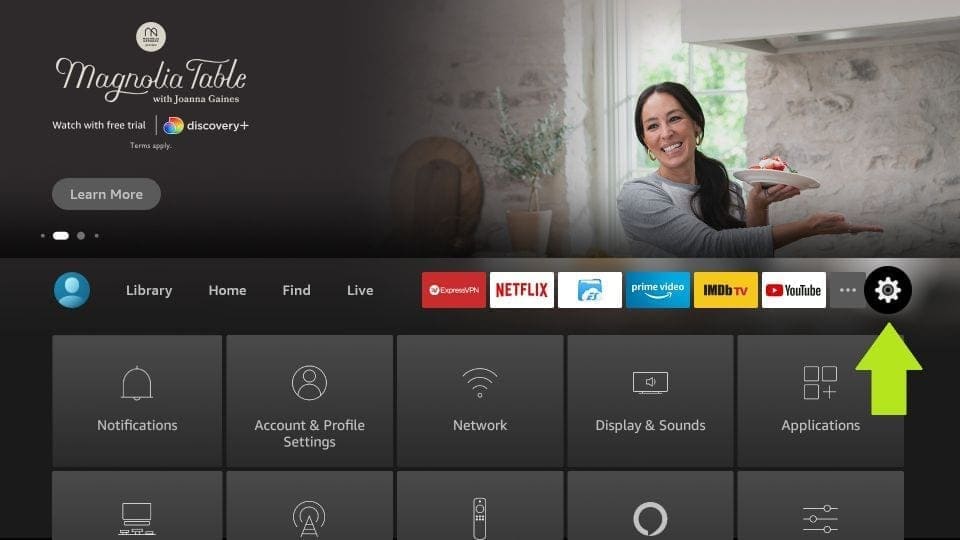
Step 5: In the Settings menu, select the My Fire TV option.
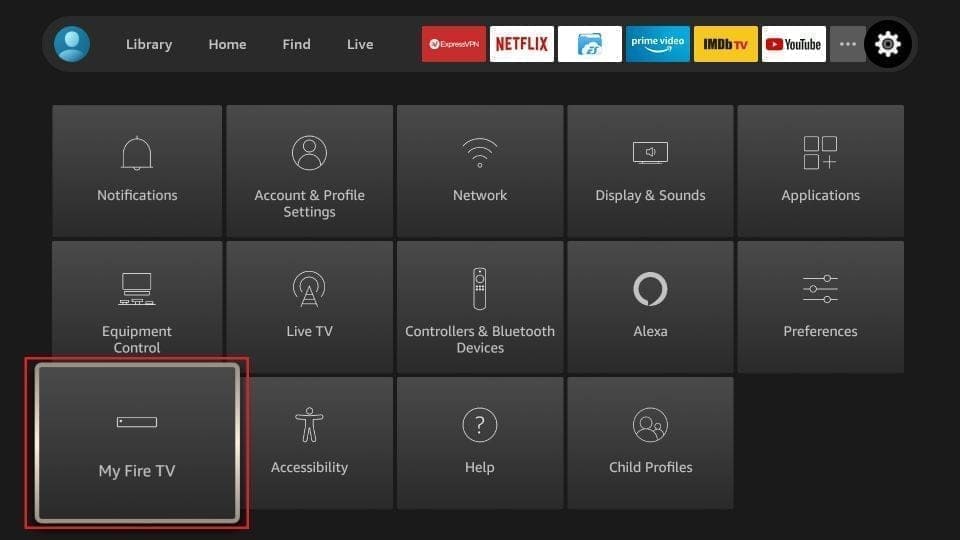
Step 6: When all the following options appear on the next screen, click on Downloader Options.
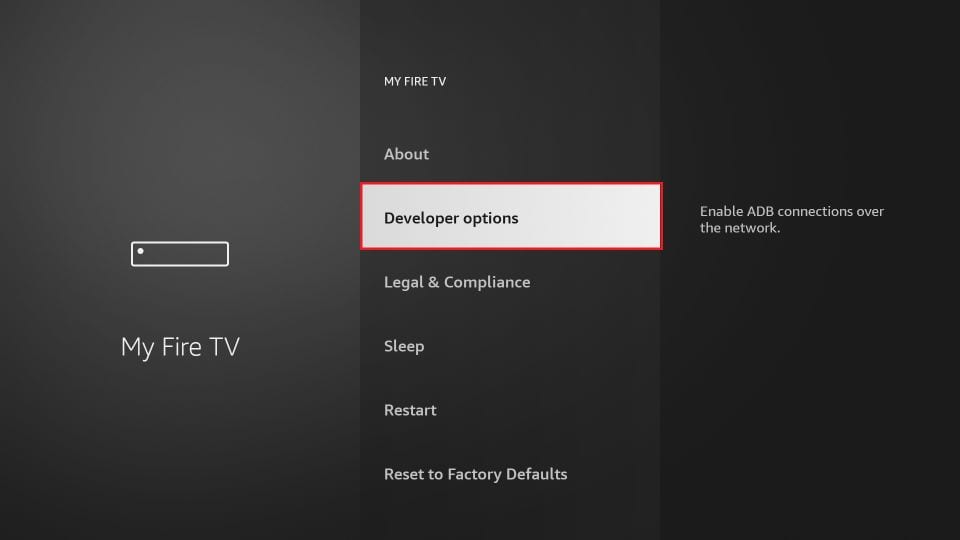
Step 7: Click on Install Unknown Apps.
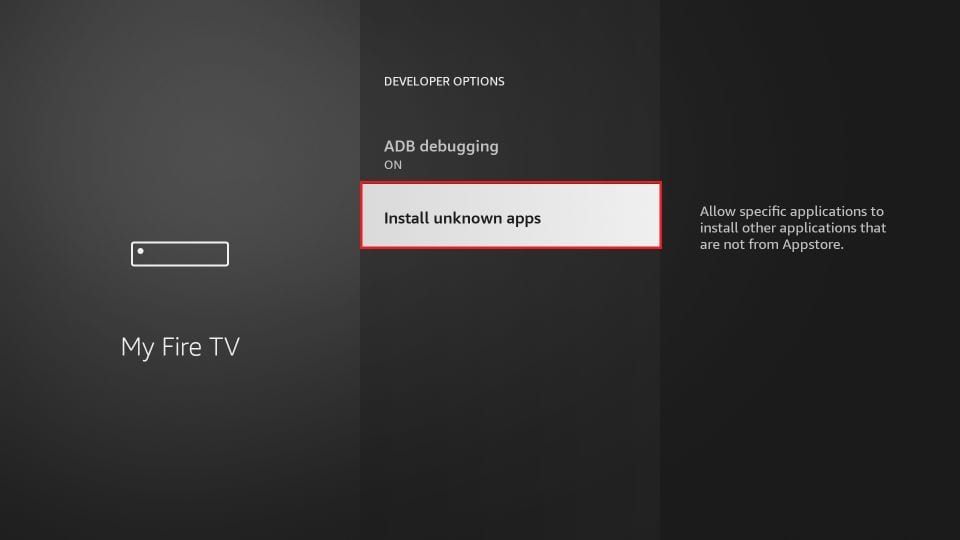
Step 8: Click on Downloader to change the status to ON.
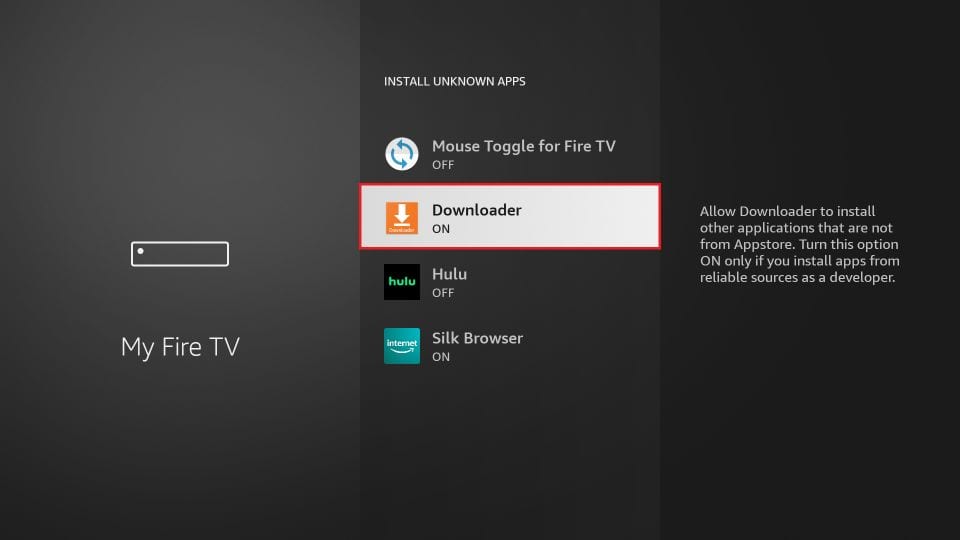
With this, you have configured the FireStick settings to allow the installation of Smarters IPTV and other third-party apps. Follow the steps below:
Step 9: You can now open the Downloader app.
When you launch this app for the first time, a series of prompts will appear. Ignore them until you see the following screen.
On this screen, you need to click on the URL text box on the right side (make sure the Home option in the left menu is selected) where it says ‘http://’.
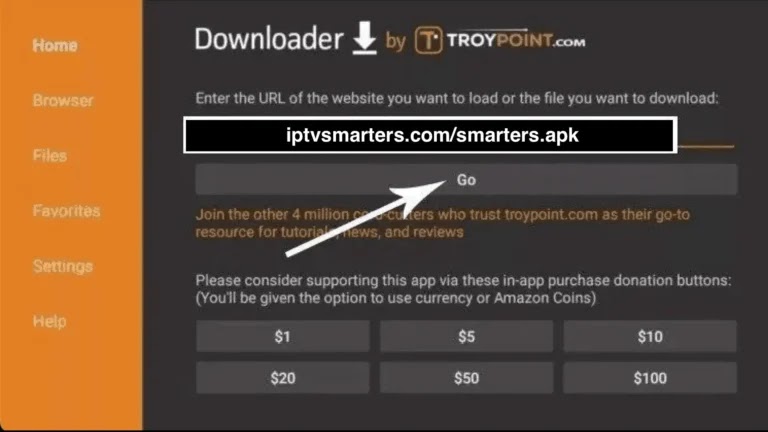
Step 10: Go ahead and enter the following path in this window: https://bit.ly/mainsmart
Click GO.
Step 11: Wait a minute or two for IPTV Smarters to download onto your FireStick device.
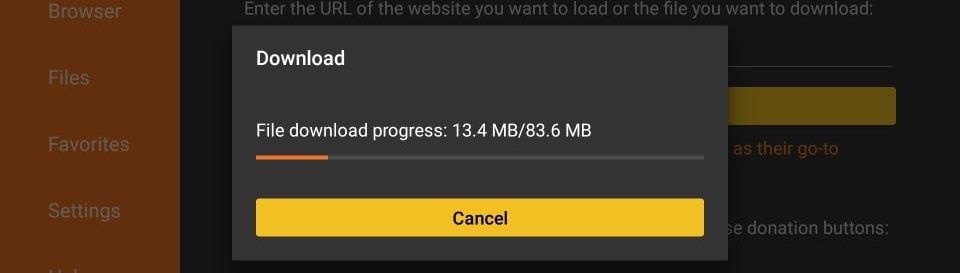
Step 12: Once the download is complete, the Downloader app will run the APK file and the installation will begin.
Click on Install
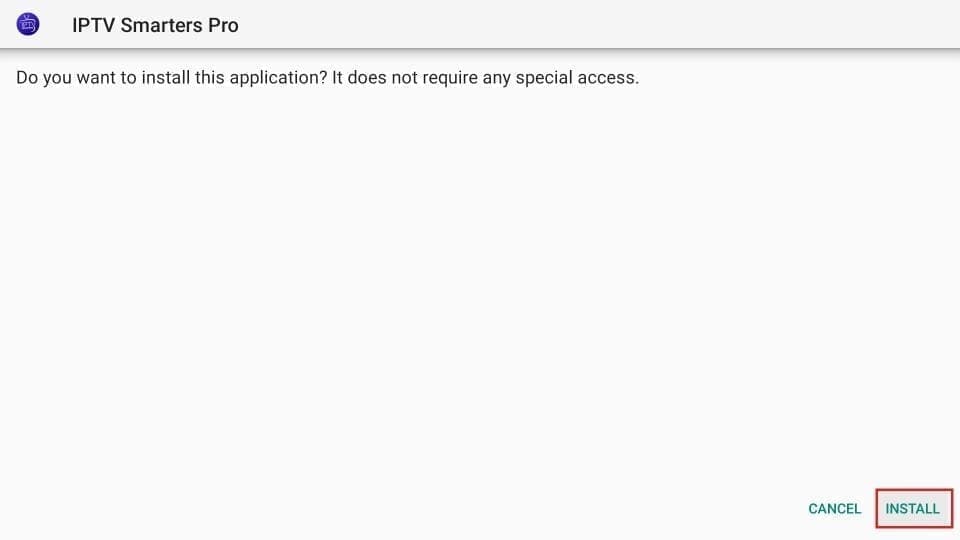
Step 13: Wait for the installation to complete
Step 14: The installation ends with the “App Installed” notification
You can now click on OPEN and start using IPTV Smarters.
I recommend selecting DONE so you can first delete the APK file and save space on your FireStick’s storage.
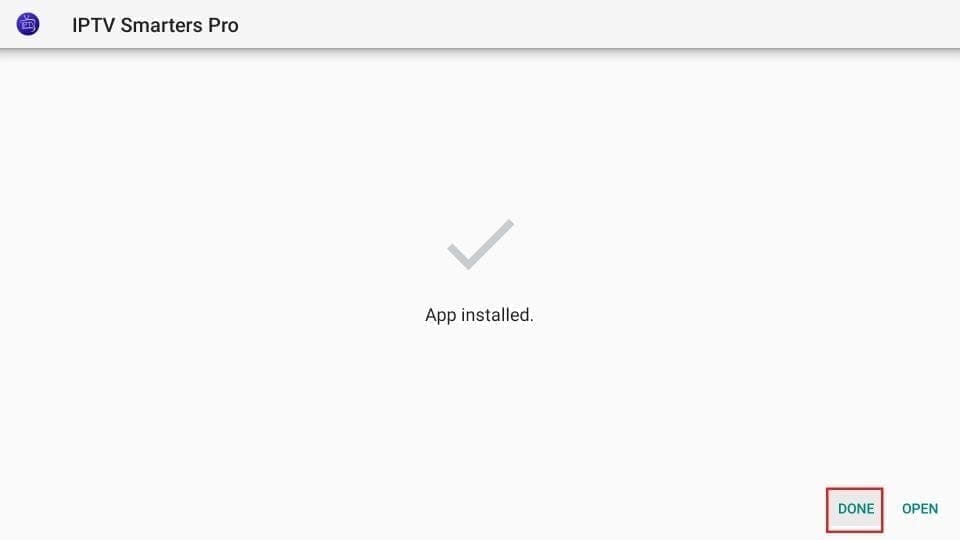
Step 15: If you clicked on DONE above, you will be taken back to the Downloader interface.
Click on Delete
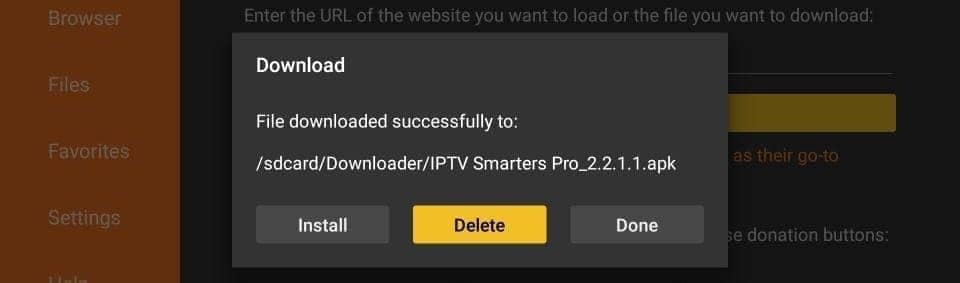
Great! You now have the IPTV Smarters app on your FireStick.
Step 16: Launch IPTV Smarters on FireStick either by going to the “Your Apps & Channels” section or by pressing and holding the Home button, then selecting “Apps” on the next screen.
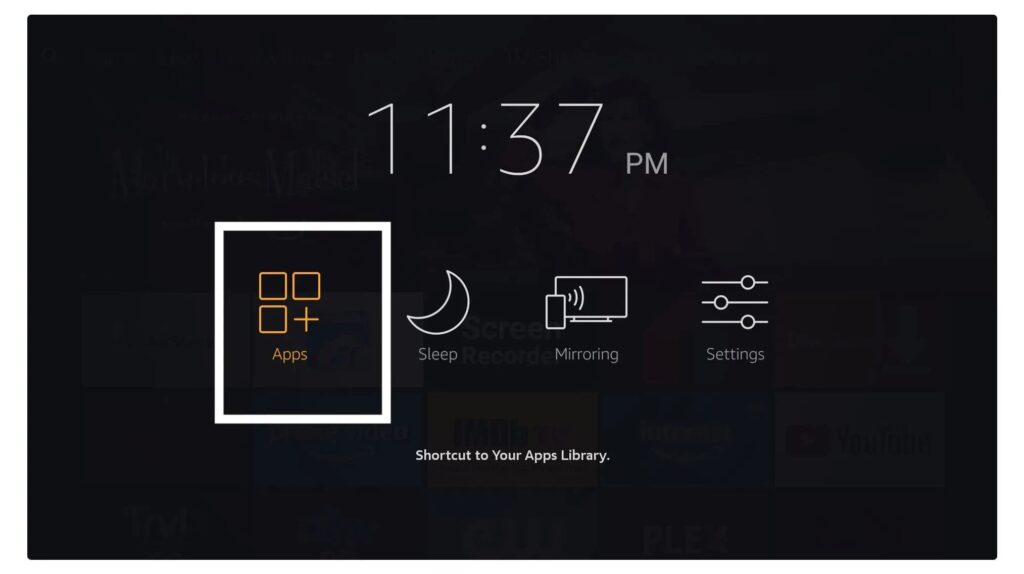
Step 17: Scroll down and you will see that the app appears at the bottom of the screen. Press the Select button to launch it.
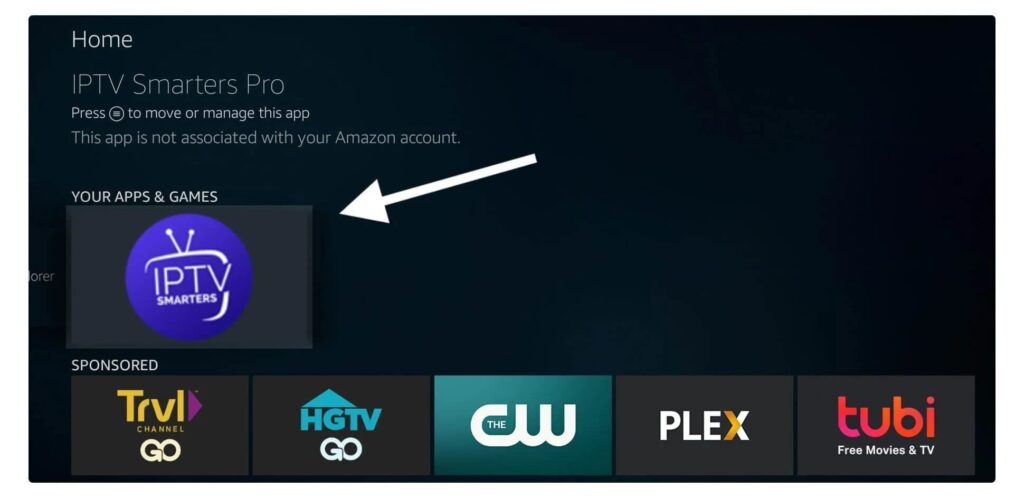
Step 18: When you launch it for the first time, you will be asked to accept the Terms of Use. Simply click the “Accept” button.
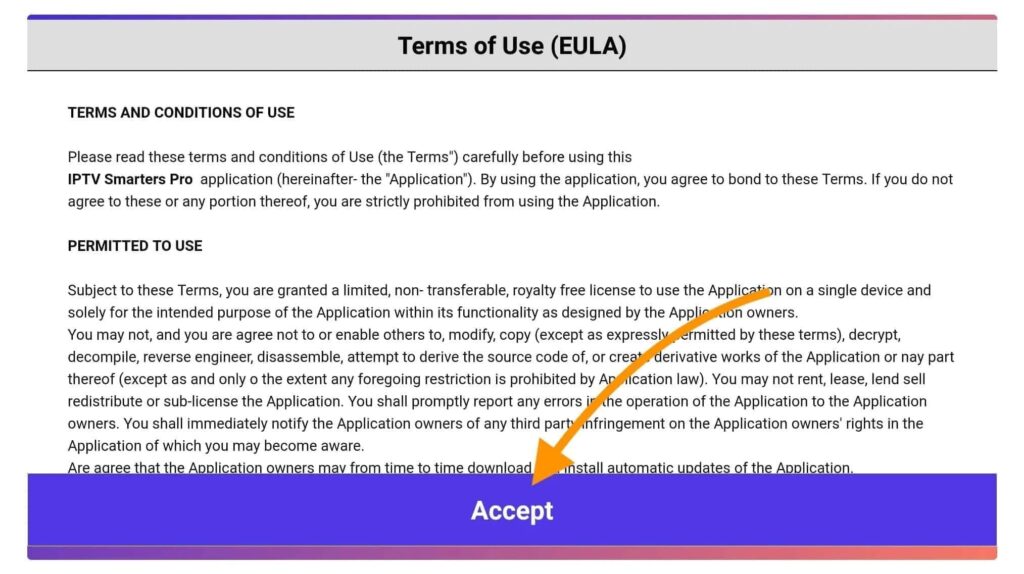
Step 19: Once that’s done, you will be asked to add a user. To do this, simply click on the “Add User” button.
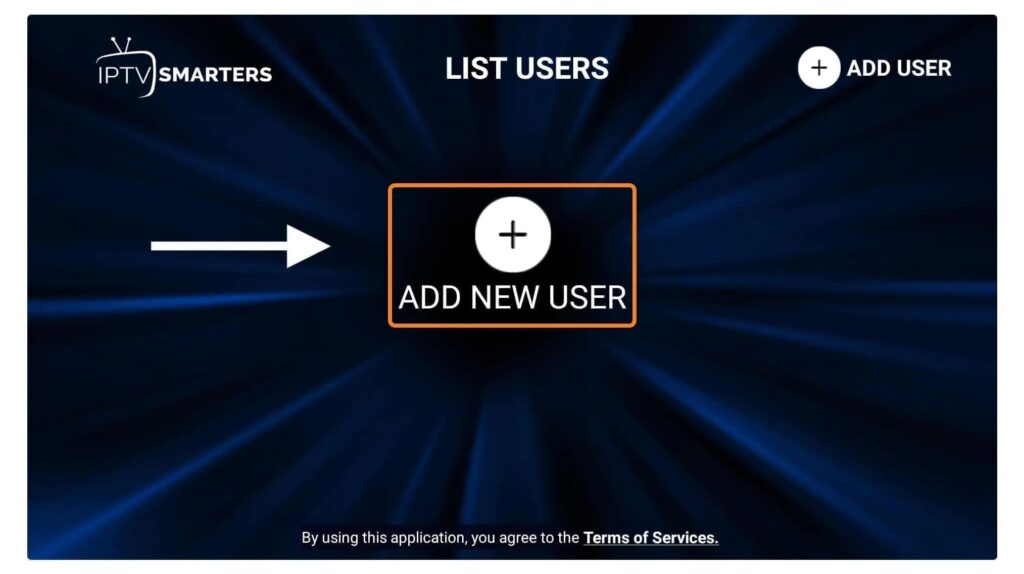
Step 20: On the next screen, you will see several options to log in to Smarters Pro. You should now choose to log in with Xtreme Codes API, which is the fastest method.
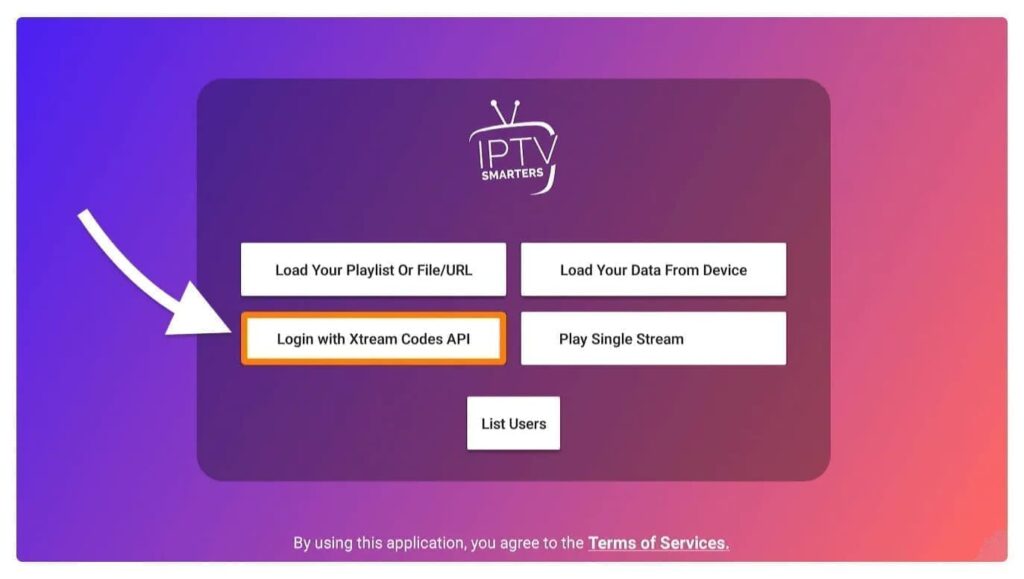
Step 21: After that, you will notice several fields appear, and you need to fill them out as follows:
Any Name: Enter your desired username.
Username: Enter the username provided by your seller.
Password: This is also provided by your IPTV provider.
URL: Simply copy the portal URL from your provider and paste it here.
Step 22: Once you’ve filled in all the fields, click on the “Add User” button, and a new profile will be created.
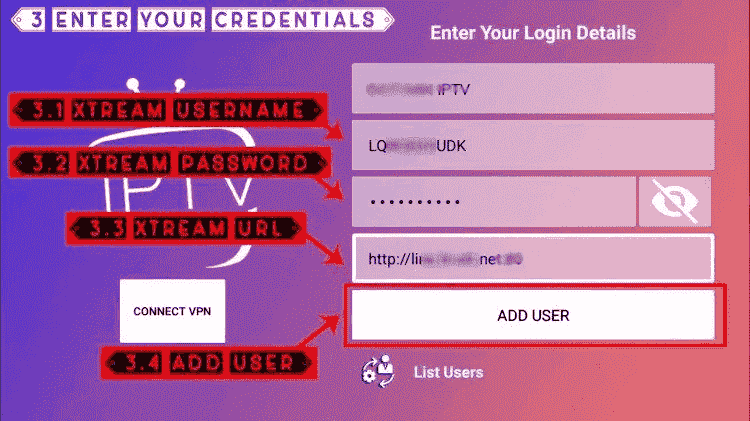
Step 23: After that, you will notice that the user is listed on your screen, so click on the user you have created.
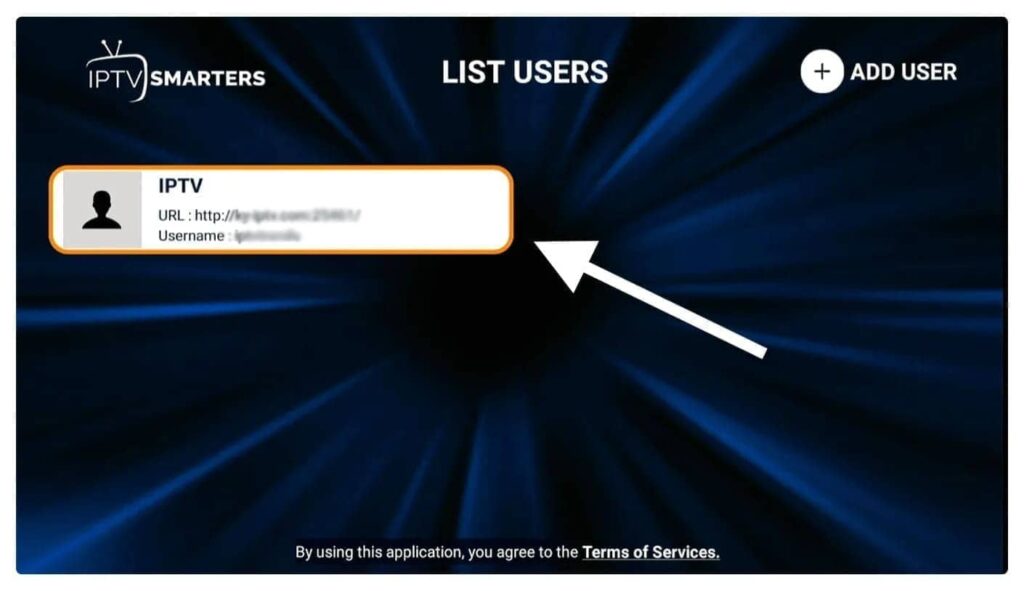
Step 24: On the next screen, it will say Downloading live channels, movies, and TV shows, so wait a moment until it is finished.
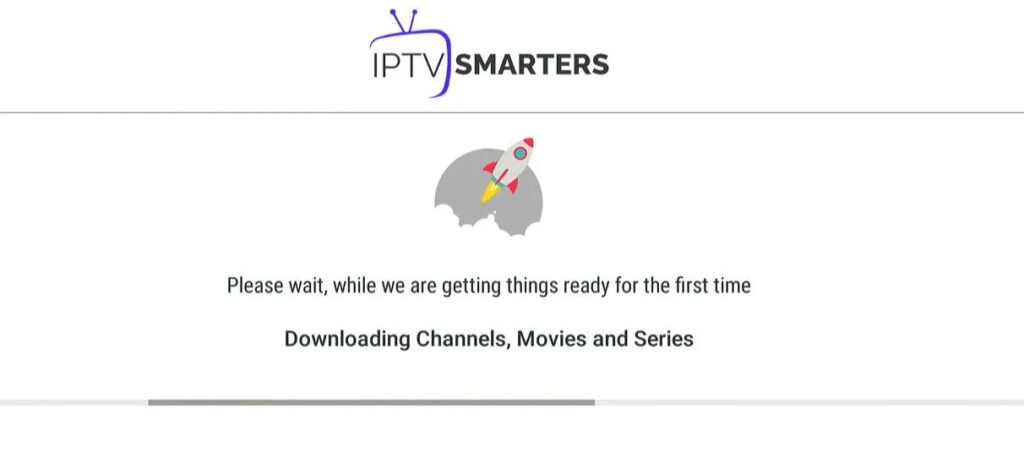
Step 25: Once the download is complete, a simple interface appears with options for live channels, movies, TV shows, and others. You just need to select one of these options to display the content available in that category.
Our service is compatible with any application, and here are the recommended applications.
Step 1: Open the Google Play Store
Step 2: Search for “IPTV Smarters PRO” or Smarters Player Lite and install it:

Step 3: Open IPTV Smarters PRO and click on “Login with Xtream Codes API.”
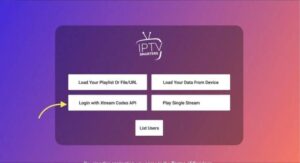
Step 4: Enter your Xtream login details
In the first field, choose a name for your list (it can be any name), then enter your username, password, and the URL we provided to you, and click on ADD USER.
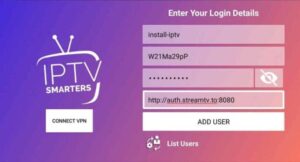
Step 5: It will start downloading the channels and video-on-demand for about 10 seconds, then you will be connected and see this page.
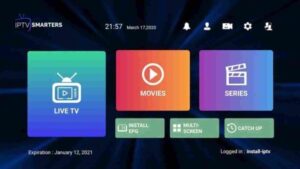
Step 1: Start by downloading the Smarters Player Lite app from the Apple Store using this URL:
https://apps.apple.com/in/app/smarters-player-lite/id1628995509
Alternatively, you can search for it directly in the App Store.
Once found, install the app on your iOS device.
Step 2: Open the app after it’s downloaded and enter the authentication details.
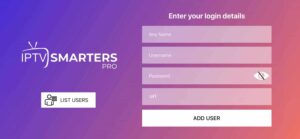
Step 3: Enter the authentication details we provided you after subscribing to our service.
Now click on “Add User” to proceed to the next section.
Step 4: Wait a few seconds.
Step 5: Now click on the “Live TV” icon, as shown in the image with the red arrow.
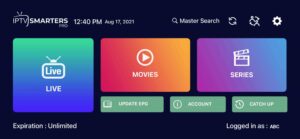
Our service is compatible with any app, and these are the recommended apps:
IPTV Smarters PRO Application
Step 1: Open the Google Play Store.
Step 2: Search for “IPTV Smarters PRO” or “Smarters Player Lite” and install it.

Step 3: Open IPTV Smarters PRO and click on “Login with Xtream Codes API.”
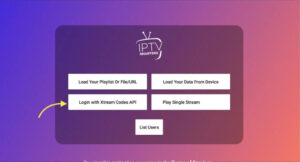
Step 4: Enter the Xtream login details.
In the first field, choose a name for your list (it can be any name), then enter your username, password, and the URL we provided to you, and click on ADD USER.
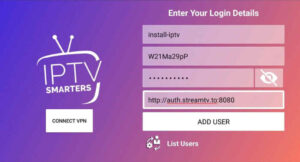
Step 5: It will start downloading the channels and video-on-demand for about 10 seconds, then you will be connected and see this page.
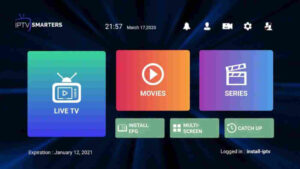
This tutorial will guide you through the simple and effective steps to install your MAG (250/254/256…).
Step 1: When the device is booting up, the main portal screen will appear. Then, click on “Settings”, and press the “SETUP/SET” button on your remote.

Step 2: Next, press “System Settings” and click on “Servers”.
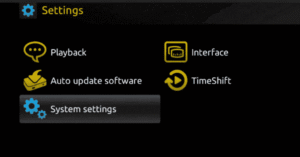
Step 3: Click on “Servers”.
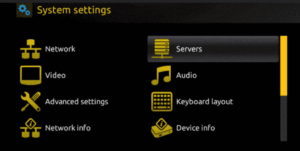
Step 4: Choose and press the “Portals” option.
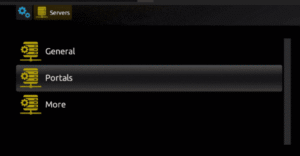
Step 5: In the “Portal Name 1” field, enter a portal name, and in the “Portal URL 1” field, enter the portal URL.
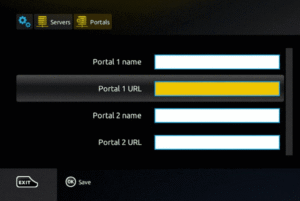
Therefore, to activate your IPTV subscription on your MAG box, you need to send us the MAC address found on the label at the back of the box with your order. The activation is done entirely remotely. Once activated, we will send you a URL link that you must enter into your PORTAL, as shown in the image below:
Step 6: Finally, when you’re done, select and click “OK” to save the changes.
Step 7: After saving the settings, click “EXIT” on the remote.
Step 8: You will now need to restart the box. Choose “OK” to apply the changes.
Step 1: Go to your search engine and type “IPTV Smarters Pro”.
Step 2: Next, open the website https://www.iptvsmarters.com.
Step 3: Select Downloads from the menu.
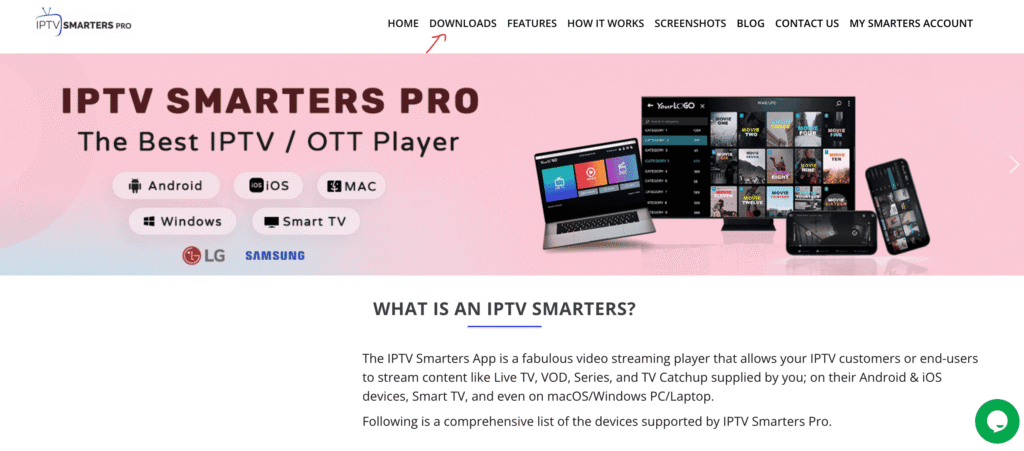
Step 4: Download the latest version of IPTV Smarters Pro.
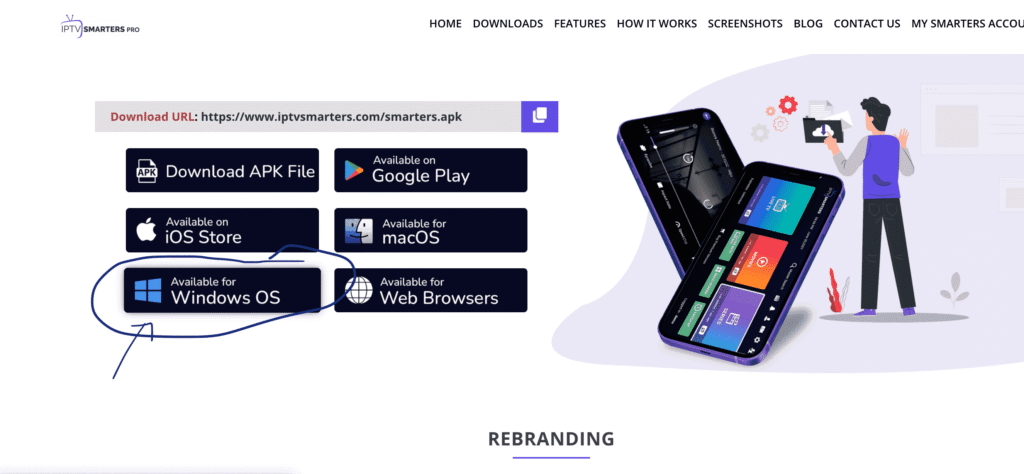
Step 5: Once the file has finished downloading, click on the executable file.
Step 6: Windows will ask for permission to open this file. Select “Yes”.
Step 7: The installation process will now begin. This should take about 1-2 minutes.
Step 8: Once the installation is complete, launch the IPTV Smarters program. Click on Add New User and select Login with Xtream Codes API. Enter your login details (username, password, and portal URL) for your IPTV service.
Step 9: You are now ready to start watching content on IPTV Smarters Pro!
MyTV Online 2 is a pre-installed app for Formuler devices. The “MyTV Online” app is available for Formuler Z7, Z8, Z10, older models, as well as the Formuler Z Nano. It is an Android app that can be used with the Stalker/MAG system and Xtream codes. Here’s how to set up your Formuler device in just a few steps.
NOTE: If you haven’t connected your device to the internet yet, please do so. We always recommend using a LAN cable for a more stable and faster internet connection. Wireless connections may affect internet speed. If your MyTV Online 2 app is not up to date, please update it to avoid programming errors.
Step 1: Select “Add Portal” in the MyTV Online 2 app.
Step 2:
Enter a nickname or name in the “Portal Nickname” field. We recommend using our name “IPTVPrime”.
Step 3:
Enter the portal URL that was sent to you after your purchase or trial request. Tick the box “Connection Required” and then enter your username/password combination.
Step 4:
To log in to your account, click on “CONNECT”.
Step 5:
Your device will now load the portal along with the associated channels, VOD, and EPG data. This may take a few minutes, so please be patient.
Step 6:
You have now set up your MyTV Online 2 app.
We hope you enjoy watching!
Turn on your Roku box by selecting the HDMI input on your TV.
Grab your Roku remote and press the following buttons in this order:
Home button x3, Up arrow x2, Right arrow x1, Left arrow x1, Right arrow x1, Left arrow x1, Right arrow x1, Left arrow x1.
If the operation is successful, the Development Options menu will appear on your Roku TV screen.
Note the IP address displayed on the screen.
Select “Activate and restart installer” (if you’ve done this before, you can select “Disable”).
Read the development tools license agreement and select “I Accept”.
Use the on-screen keyboard to create a password for the web server. You will need this password later.
Select “Set password and restart”.
On your computer, go to my.roku.com using any browser.
Enter your Roku account username and password, then click “Submit”.
Once logged in, under the “Manage your account” section, select “Add a channel with a code”.
Type “iptvsmarters” in the text box. Make sure to type it exactly as shown.
Select “Add Channel” to add IPTV Smarters to your Roku.
Click “OK” when the warning message appears.
In the next pop-up window, select “Yes, Add Channel”.
It’s time to download the IPTV Smarters file onto your computer.
Go to this link on your computer, and the download should start automatically:
https://www.whmcssmarters.com/clients/dl.php?type=d&id=108
Note: FireStickTricks.com does not host or distribute this APK. The link will take you to the page where it is hosted.
Save the IPTV Smarters package to a location that’s easily accessible on your computer (you will need to access it shortly). For me, I’ll save it on the desktop.
On your computer, open any browser. In the address bar, enter the IP address of your Roku (the one you noted earlier).
A login window will appear. For the username, enter “rokudev”. For the password, enter the web server password you created earlier. Then click “Connect”.
On the next page, click “Download”.
Go to the location where you downloaded the IPTV Smarters package (for me, it was on the desktop). Select the downloaded folder and click “Open”.
Click “Install” once the file is uploaded.
If you see this screen, you’re all done!
Go back to your Roku device, and IPTV Smarters will be available on your TV.
Simply log in with your IPTV Smarters credentials, and you’re good to go!
IPTVIRELAND4K is the number 1 IPTV Provider, because we offer the most affordable prices
With unlimited access on any device, anywhere in the world!